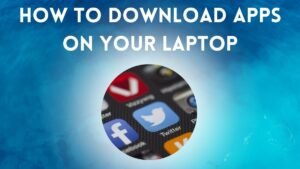Learn how to take a screenshot on a Toshiba laptop using different methods! In today’s digital age, taking screenshots has become an essential skill for many computer users. Whether you need to capture an important document, save a funny meme, or share a specific moment from a video, knowing how to take a screenshot can come in handy. If you’re a Toshiba laptop user and wondering how to take a screenshot on your device, you’re in the right place. In this article, we will guide you through the process step by step.
Capturing screenshots on a Toshiba laptop is a fundamental skill that allows users to quickly capture and save images of their screens for various purposes. Whether you want to document an error message, share a moment from a video, or simply save important information, knowing how to take screenshots can be immensely beneficial.
Toshiba laptops typically provide users with several methods to accomplish this task, ranging from dedicated keys on the keyboard to utilizing built-in operating system tools. In this guide, we will explore the various techniques to effortlessly capture screenshots on a Toshiba laptop, empowering users to efficiently capture and store visual information with ease.
Method 1: Using the Print Screen Key

One of the simplest ways to take a screenshot on a Toshiba laptop is by using the “Print Screen” key. Here’s how you can do it:
1. Locate the “Print Screen” key on your Toshiba laptop’s keyboard. It is usually labeled as “PrtSc” or “PrtScn” and is typically found in the top row of keys, often near the function keys.
2. Make sure the screen you want to capture is visible on your Toshiba laptop’s display.
3. Press the “Print Screen” key once. This will capture the entire screen and save it to your clipboard.
4. Open an image editing program such as Paint, Photoshop, or Microsoft Word.
5. Paste the screenshot by pressing “Ctrl” + “V” or right-clicking and selecting “Paste.”
6. Edit or save the screenshot as desired.
Method 2: Using the Windows Snipping Tool
If you want more control over the area you capture or need to capture a specific window, you can use the Windows Snipping Tool. Follow these steps:
1. Press the “Windows” key on your Toshiba laptop’s keyboard to open the Start menu.
2. Type “Snipping Tool” in the search bar and select the tool from the search results.
3. Click on “New” in the Snipping Tool window.
4. Use your mouse to select the area you want to capture. You can choose from a rectangular snip, free-form snip, window snip, or full-screen snip.
5. Once you’ve made your selection, the snipped area will open in the Snipping Tool window.
6. Save the screenshot by clicking on the floppy disk icon or copy it to the clipboard by clicking on the copy icon.
Method 3: Using the Windows Game Bar
If you’re using a Toshiba laptop running Windows 10, you can also utilize the built-in Game Bar feature to capture screenshots. Here’s how to take a screenshot on a Toshiba laptop using the Windows Game Bar:
1. Press the “Windows” key + “G” on your keyboard to open the Game Bar.
2. Click on the camera icon in the Game Bar overlay.
3. The screenshot will be saved to your “Videos” folder by default.
Method 4: Using Third-Party Software
If you prefer more advanced screenshot features or want to annotate your screenshots, there are several third-party software options available. Some popular choices include Snagit, Greenshot, and Lightshot. Simply download and install the software of your choice, and follow the instructions provided by the respective software.
Also read: Is 16GB RAM Enough for a Laptop?

Conclusion: How to Take a Screenshot on a Toshiba Laptop
Taking a screenshot on a Toshiba laptop is a straightforward process once you know the different methods available. Whether you choose to use the “Print Screen” key, the Windows Snipping Tool, the Game Bar, or third-party software, capturing and saving screenshots on your Toshiba laptop is just a few clicks away. Experiment with the different methods to find the one that suits your needs best. So now you know how to take a screenshot on a Toshiba laptop! Happy screenshotting!